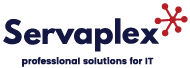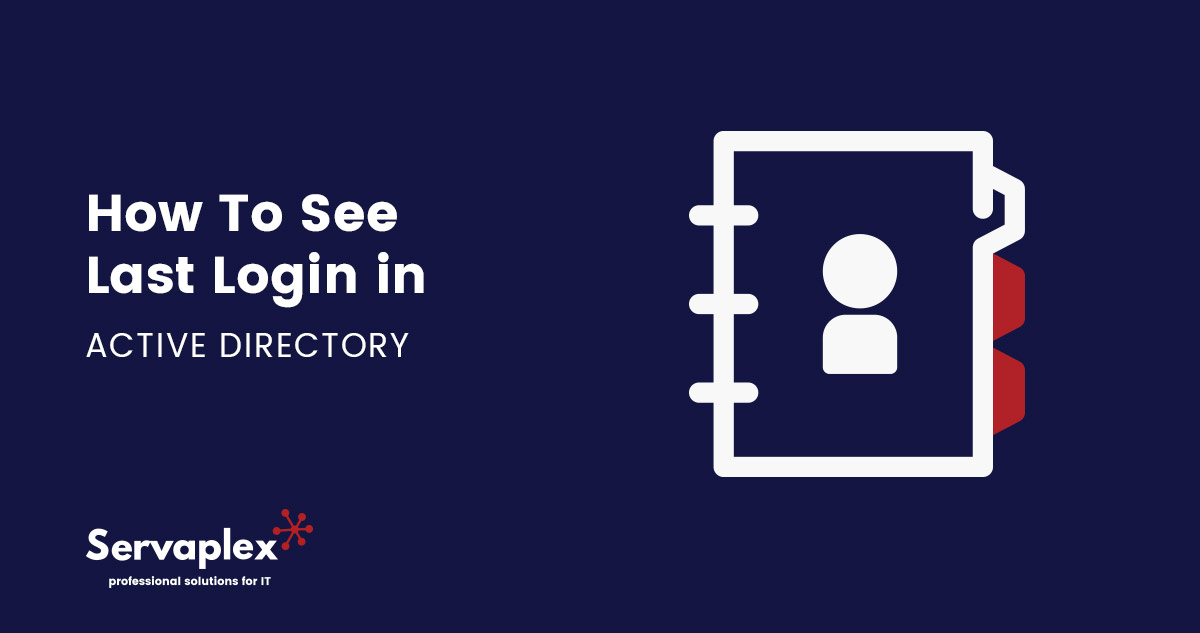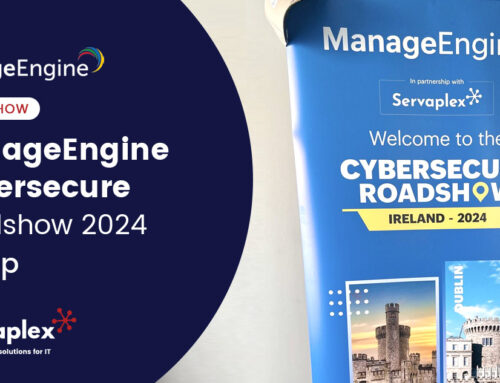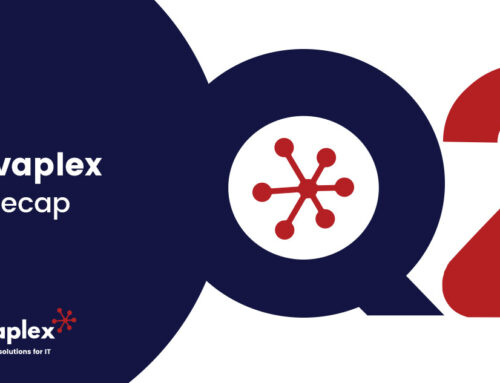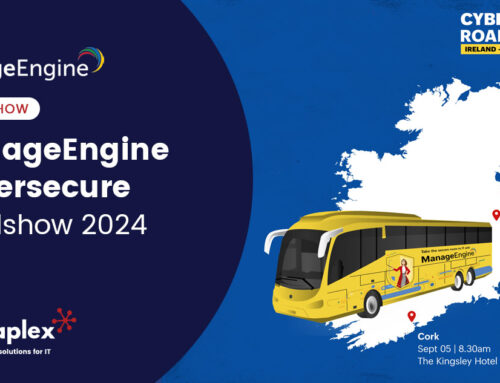In this post we’ll go over one of the commonly asked questions about Active Directory about how to see the last login in Active Directory. Knowing who last logged in, and what they did, can be vital so ready on to learn more.
How To See Last Login in Active Directory
You must use the Active Directory Users and Computers (ADUC) console to view a user’s most recent login time in Active Directory. You can manage users, groups, and other objects in your Active Directory domain using this graphical user interface (GUI) tool, which comes with Microsoft Windows Server. Follow these steps to use ADUC to view a user’s most recent login time in Active Directory:
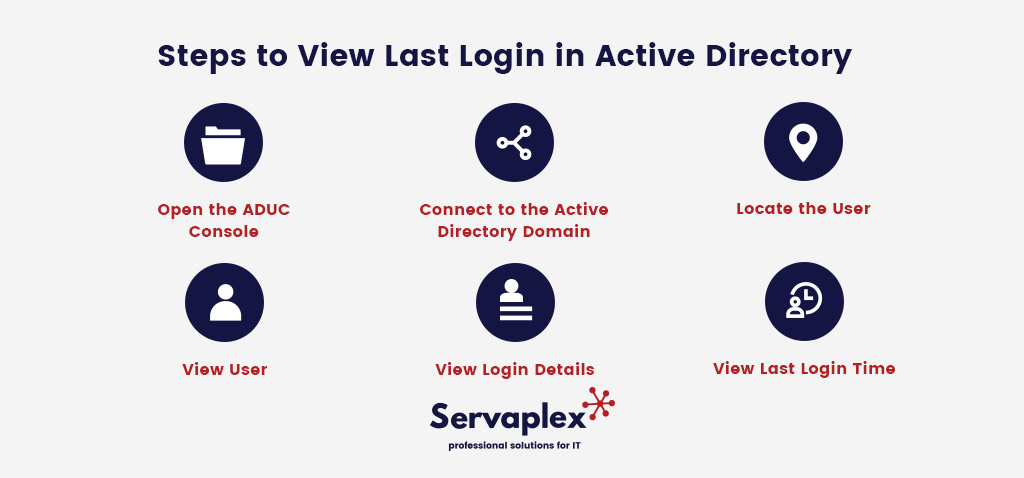
Steps to View Last Login in Active Directory
- Open the ADUC console: To open the ADUC console, go to the Start menu and search for “Active Directory Users and Computers.” Click on the result to open the console.
- Connect to the Active Directory domain: When the ADUC console opens, it will show a list of domains in the left pane. If you want to see the last login time for a user in a different domain, you can select that domain from the list. Otherwise, select the domain that contains the user you want to see the last login time for.
- Locate the user: In the left pane, expand the domain tree, then find the container containing the user whose most recent login time you want to view. To find a user by name or other details, use the search function in the top right corner.
- View User: To view the user’s properties, right-click on their name and choose “Properties” from the context menu.
- Login Details: To view the most recent login time, select the “Account” tab in the user’s properties window. You’ll find a section labelled “Logon Information”
-
- The user’s most recent login time and total number of logins are shown in this section.
You can quickly view the most recent login time for a user in Active Directory using the ADUC console by following the above steps.
Last Login Time in ADUC
It’s important to keep in mind that the last login time shown in the ADUC console is only updated when the user signs in with their Active Directory account on a domain-joined computer. The user’s last login time won’t be updated if they sign in with a local account on a domain-joined computer or a non-domain computer. In addition, if the user’s account has been deleted or disabled, there are problems with the domain controller that handles user authentication, or both, the last login time might not be accurate.
dsquery Command-Line Tool
You can view the most recent login time for a user in Active Directory using the ADUC console as well as other tools and methods. For instance, you can query Active Directory using the “dsquery” command-line tool to get a user’s most recent login time. The “Get-ADUser” cmdlet in PowerShell can be used to retrieve a user’s most recent login time as well as other account information.
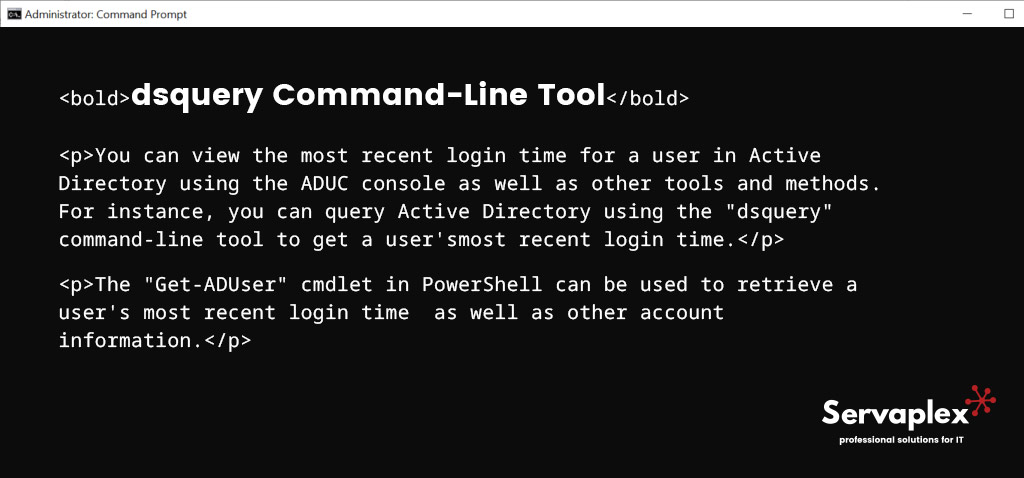
Viewing Last Login in Active Directory
In conclusion, you can use the ADUC console to view a user’s properties and search for the “Logon Information” section to see the user’s most recent login time in Active Directory. This will show the user’s most recent login time and total number of logins. The “dsquery” command-line tool or the “Get-ADUser” cmdlet in PowerShell are two additional methods and tools you can employ to get the most recent login time for an Active Directory user.
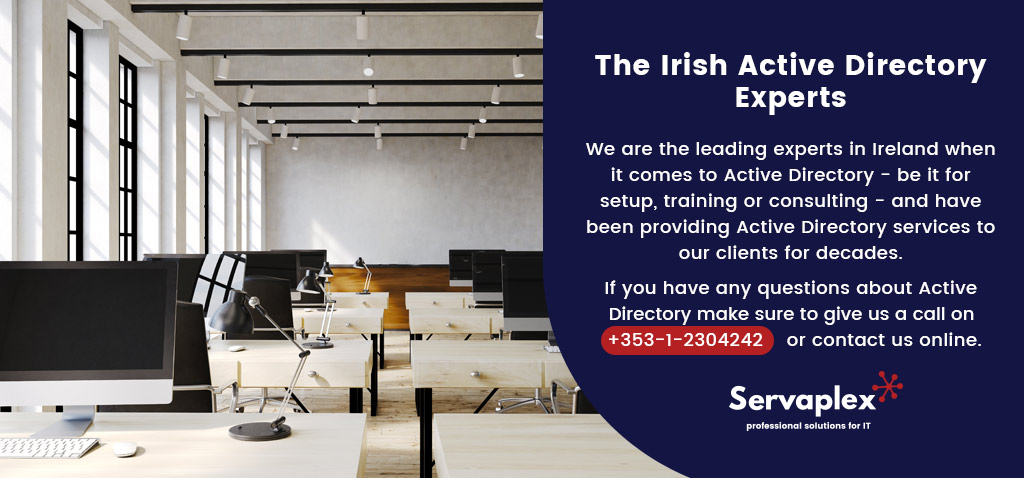
The Irish Active Directory Experts
We are the leading experts in Ireland when it comes to Active Directory – be it for setup, training or consulting – and have been providing Active Directory services to our clients for decades. If you have any questions about Active Directory make make sure to contact us.
If you have an IT Problem then we’ve got the IT Solution, call us on +353-1-2304242 or contact us online for more info!