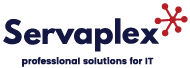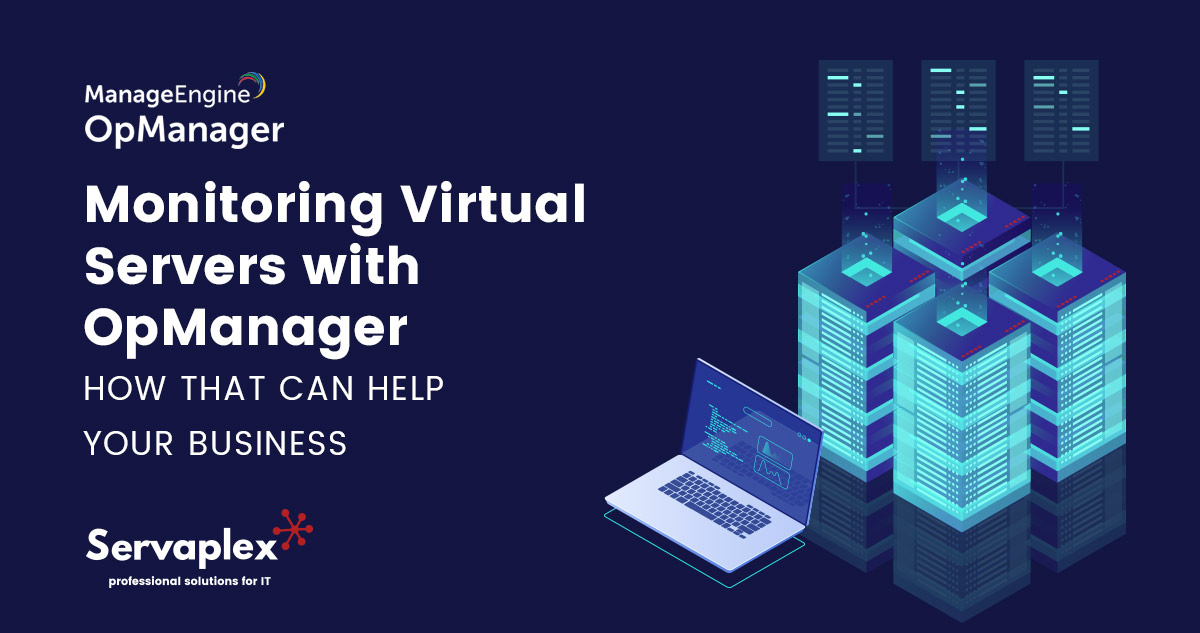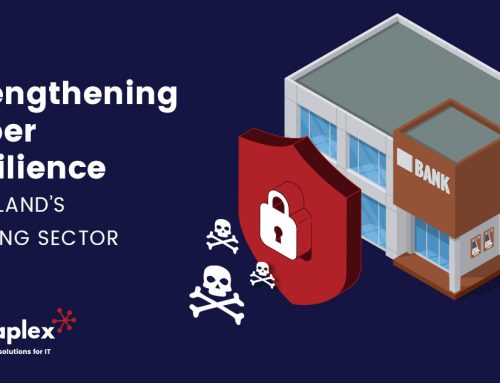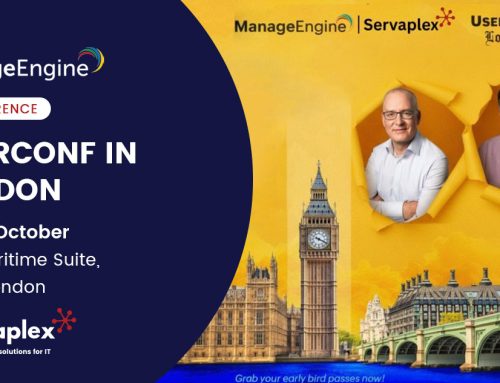Virtual servers have become increasingly popular among businesses, as they offer numerous benefits, including reduced hardware costs, increased flexibility, and better resource utilization. However, they also introduce new challenges in terms of monitoring and managing performance. In the past we discussed how to monitor wireless access networks with OpManager and in this post we will explore how to monitor virtual servers with OpManager and how that can be beneficial for your business.
What is OpManager?
OpManager is a network management software that provides a comprehensive set of features for monitoring and managing network infrastructure. It offers real-time visibility and control over network performance, availability, and health. OpManager is designed to monitor and manage all aspects of network infrastructure, including physical and virtual servers, storage devices, switches, routers, and other network components.
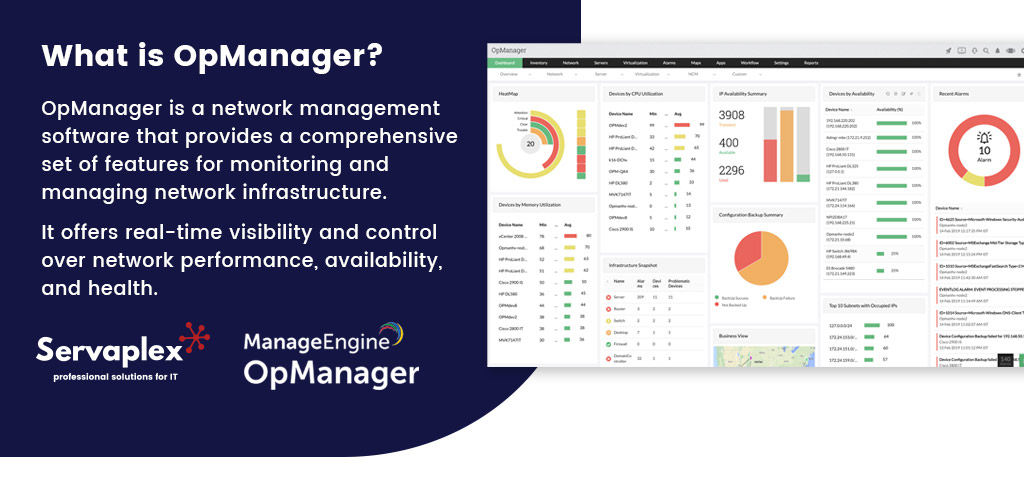
Why Monitor Virtual Servers?
Monitoring virtual servers is critical for ensuring optimal performance and availability of business-critical applications and services. By monitoring virtual servers, businesses can proactively identify and resolve performance issues, prevent downtime, and ensure that applications are running smoothly.
How To Monitor Virtual Servers in OpManager
OpManager offers a comprehensive set of features for monitoring virtual servers, including the ability to monitor both the virtual and physical components of the server. Here are the steps to monitor virtual servers with OpManager:
Step 1: Add the Virtual Server to OpManager
The first step in monitoring virtual servers with OpManager is to add the virtual server to the system. This can be done by navigating to the Devices tab and selecting Add Device. From there, select Virtual Server as the device type and enter the IP address or hostname of the virtual server.
Step 2: Configure SNMP on the Virtual Server
To monitor the virtual server, OpManager needs to be able to communicate with the server using Simple Network Management Protocol (SNMP).
To enable SNMP on the virtual server, follow these steps:
- Log in to the virtual server as an administrator.
- Open the Server Manager and select Features.
- Select Add Features and select SNMP Service.
- Configure the SNMP settings, including the community string and SNMP trap destinations.
- Restart the SNMP service.
Step 3: Configure OpManager to Monitor the Virtual Server
Once SNMP is enabled on the virtual server, OpManager needs to be configured to monitor the server. This can be done by navigating to the Device Snapshot page for the virtual server and selecting the Monitor tab. From there, select the metrics that you want to monitor, including CPU usage, memory usage, disk usage, and network traffic.
Step 4: Set Thresholds and Alerts
To proactively identify and resolve performance issues, it’s important to set thresholds and alerts in OpManager. Thresholds can be set for various performance metrics, and alerts can be configured to notify administrators when thresholds are exceeded. Alerts can be sent via email, SMS, or other notification methods.
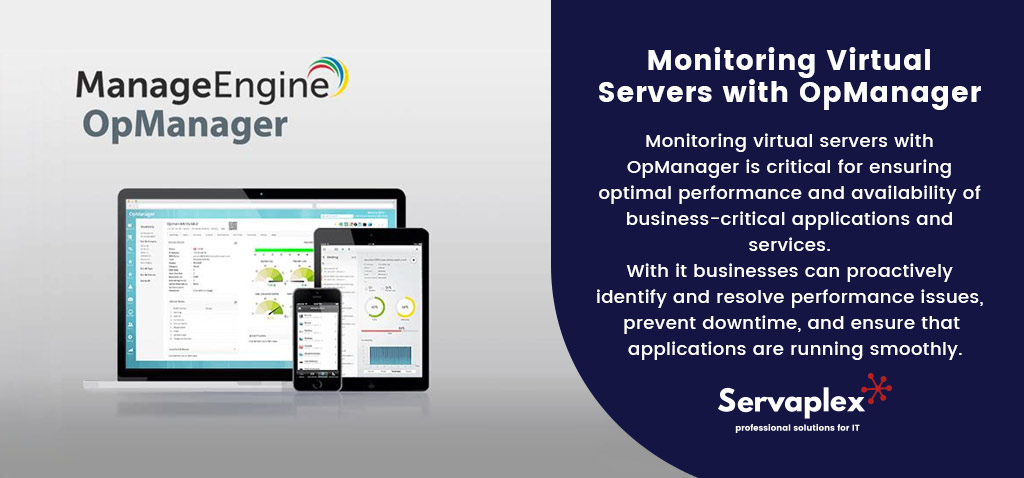
Monitoring Virtual Servers with OpManager
In conclusion, monitoring virtual servers with OpManager is critical for ensuring optimal performance and availability of business-critical applications and services. By following the steps outlined above, businesses can proactively identify and resolve performance issues, prevent downtime, and ensure that applications are running smoothly. OpManager provides a centralized management platform for monitoring and managing all aspects of network infrastructure, including physical and virtual servers, offering increased visibility, improved performance, and simplified management.
If you have an IT Problem then we’ve got the IT Solution, call us on +353-1-2304242 or contact us online for more info!